Storage Paths and URLs
The Seq installation process sets two important pieces of configuration:
- The storage path where event and configuration data is stored
- The listen URI where Seq's API and user interface is host
These two pieces of information together are the basic parameters to the Seq service and need to be configured together.
Almost all Seq.exe command-line commands accept these as --storage="PATH/TO/STORAGE" and --listen="http://YOURSERVER".
The Storage Path
The default storage location is the folder Seq under the Windows ProgramData folder, which is generally in C:\ and hidden by default.
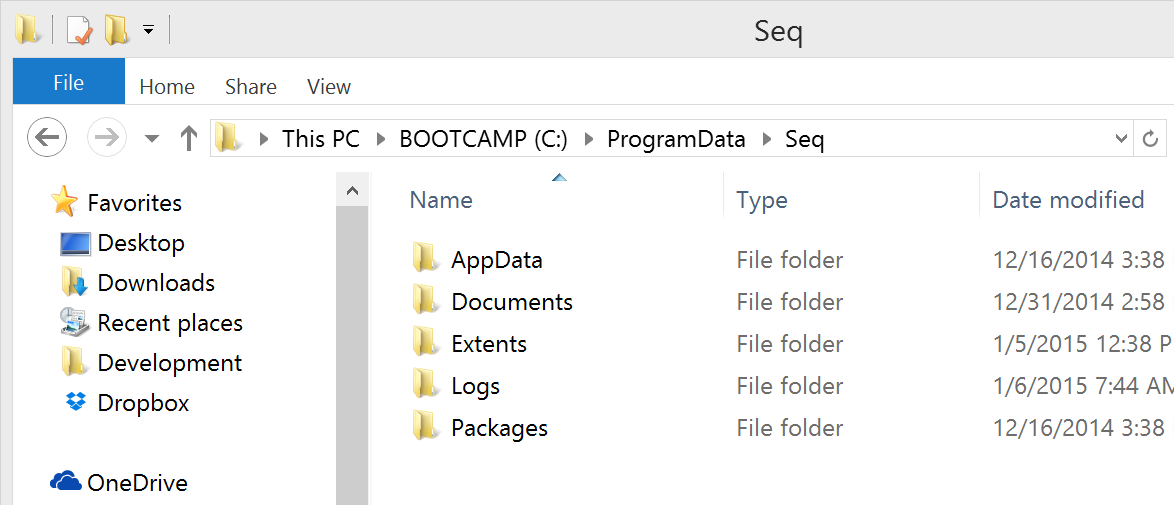
In this example the storage path is C:\ProgramData\Seq.
Under this folder Seq stores:
AppData- apps that run hosted in the Seq process store their own files hereDocuments- configuration data such as the list of users, queries, retention policies and so-onExtents- events written to Seq, divided into seven-day blocksLogs- Seq's own diagnostic logs (shared between all Seq instances)Packages- NuGet packages containing binaries downloaded when apps are installed
The
--storageparameter was introduced in Seq 1.3, deprecating the older--dataparameter, which should no longer be in use.
The Listen URI
This URI determines the HTTP endpoint that Seq will provide its user interface on. By default this is http://localhost:5314, which will serve all traffic on the 5341 port (localhost is treated as the wildcard "+").
When selecting a new URI, e.g. the standard HTTP port 80 or the 443 HTTPS port, it is important to make sure that there are no other applications on the same machine listening at the same location.
If you think you might be hitting a port conflict, you can verify this using the Windows
netstatcommand.
Reconfiguring Seq
If you need to customize your Seq installation, you can do this using the Seq.exe command-line app from an Administrative command prompt.
The reconfiguration process doesn't require any use of the Windows Add/Remove Programs applet; use the
Seq.execommand-line for the tasks described below.
With the storage path and desired listen URI identified, the process of reconfiguring Seq is in several steps:
- The service is stopped and uninstalled
- The data is moved, if required, and new folder permissions applied
- The service is reinstalled and started
Uninstalling the Service
Uninstalling the Seq service does not have any impact on the stored events or configuration - only the Windows service.
To uninstall the service, run:
seq stop
seq uninstallWait for the service to stop cleanly before proceeding.
Moving Data
If an alternative storage location is required, the best approach is simply to move the entire Seq folder and all its contents.
If the service is being run as an account other than the default LocalSystem, make sure that account can access the new location.
Reinstalling the Service
Finally, the service is reinstalled with the new storage path and listen URI specified.
seq install --storage="PATH/TO/STORAGE" --listen="http://YOURSERVER"
seq startIf the reinstallation process fails, reach out to support - reconfiguration is a safe process, so it is likely that a few changes in command parameters will get you back up and running quickly.
Seq's own log files
Regardless of storage location, Seq always writes its own troubleshooting logs to
C:\ProgramData\Seq\Logs. It is important that the Seq process has access to this folder.
Updated 5 months ago
