Installing Seq Apps
Seq Apps extend Seq with plug-ins that react to events in the stream.
Since structured events are so easy to process, you naturally want to start reacting to them. It might be as simple as sending an email to operations when an integration point is slow, or to the support team if a site crashes during a particular transaction.
Sometimes the destination for an event might not be email – it can be useful to pull temporal data back into Excel, SQL or BI tools for reporting, pass events to other systems like issue trackers, or interact with different kinds of devices like pagers. With a little more code, perhaps with help from Rx, we can find patterns, detect trends or track an event’s frequency.
That’s where Seq apps come into the picture. Apps are simple event handlers that can be plugged into Seq and run on the Seq event stream.
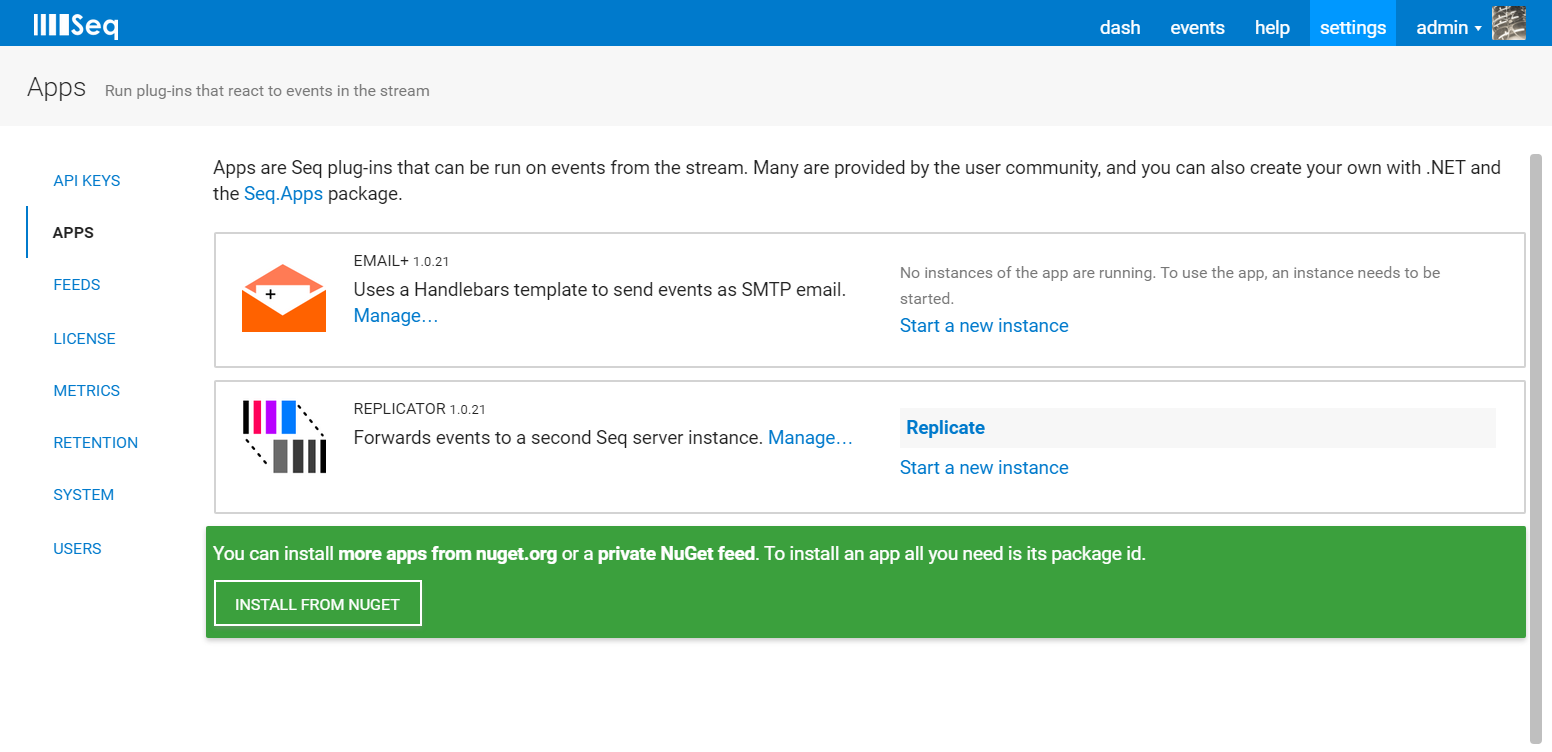
To get started you'll need to find some apps to install.
Finding Seq apps
There are several Seq apps available on the public NuGet feed. You can search for the seq-app NuGet tag to list apps developed both by the makers of Seq and other users.
To install an app, you need its package id - the title shown on the package's page, like Seq.App.EmailPlus.
Installing and Configuring the Email+ App
This app supports simple formatted email with {{Handlebars}} templates for rendering event properties into the subject and body.
Installing the Package
The package id of this app is Seq.App.EmailPlus. In Seq, go to settings > Apps and select Install from NuGet.
You'll be presented with a dialog requesting the package id. Type it in, and press Install.
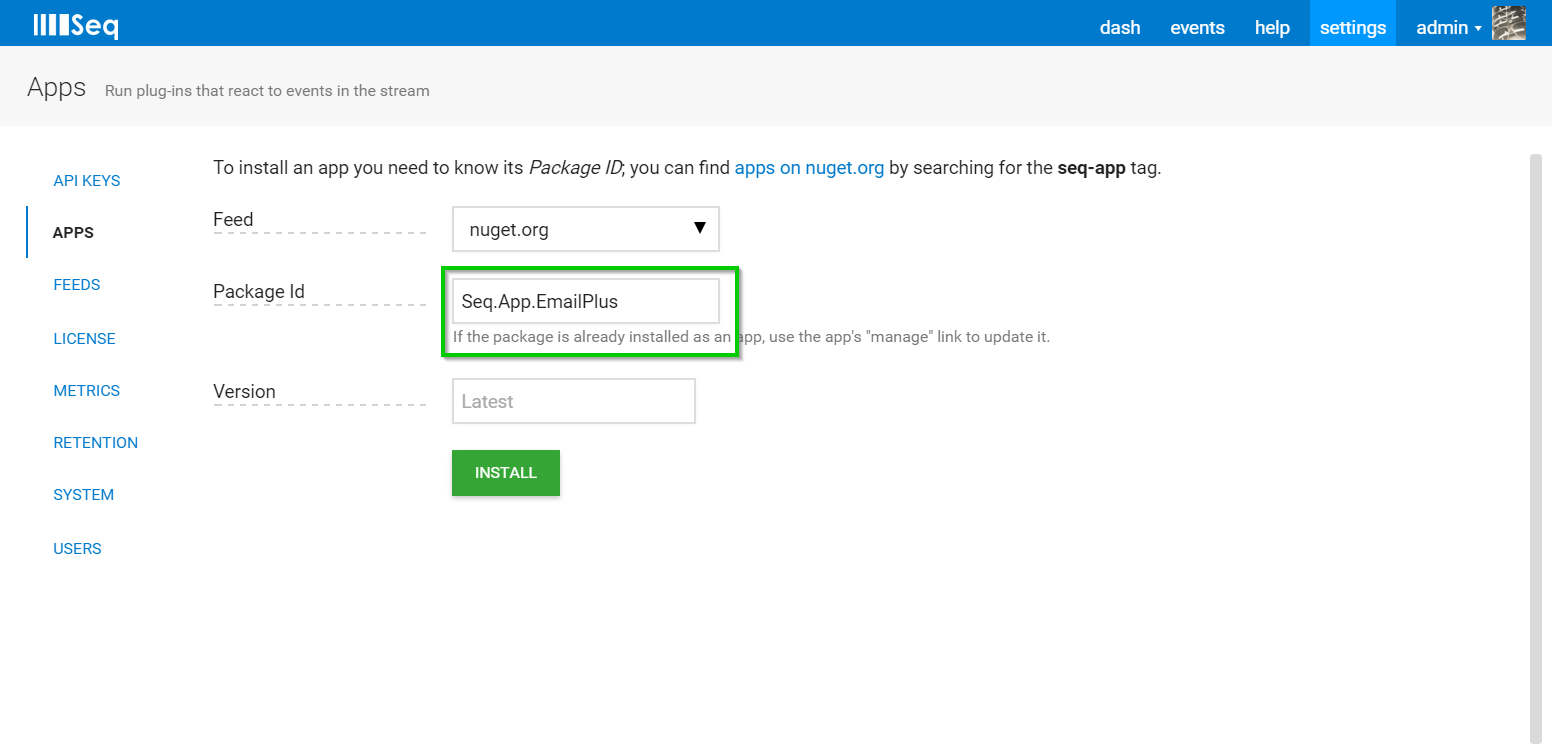
After a short wait, the app will appear in the Apps list. To use the app, configure it by creating an instance.
App instances
To the right of the app's name in the app list, select the link titled Start a new instance.... This will present a configuration page where settings can be applied to the app.
Here’s how configuration for the Email+ app looks:
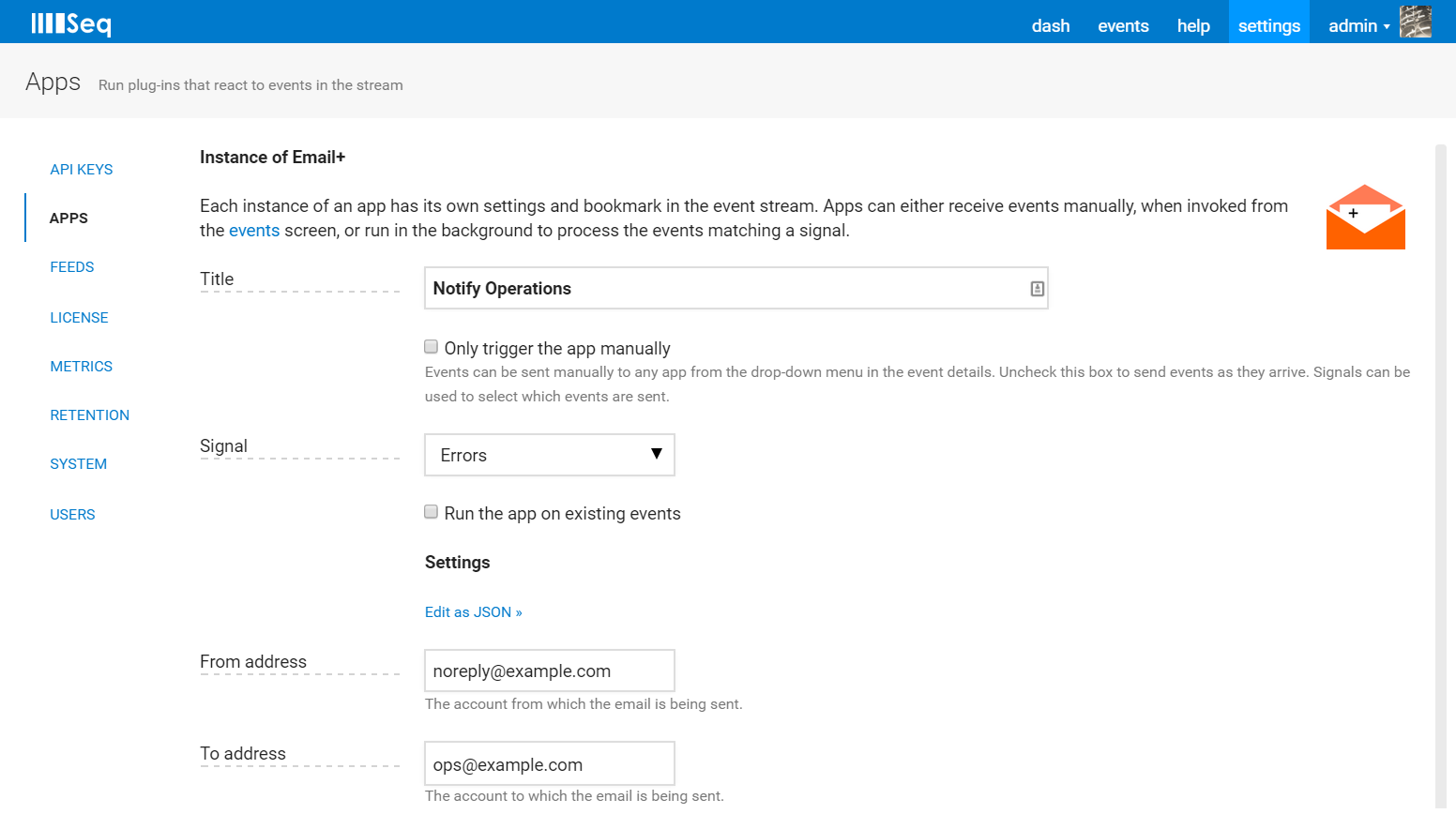
The top section is where the instance is given a name, and the source of events is configured. Un-ticking the Only send events manually box will let you choose a signal to run the app on.
Further down, in the Settings section, you see some pretty typical fields for configuring email.
Once the app is saved, you can send events to it using the Send to app menu on an event's detail view:
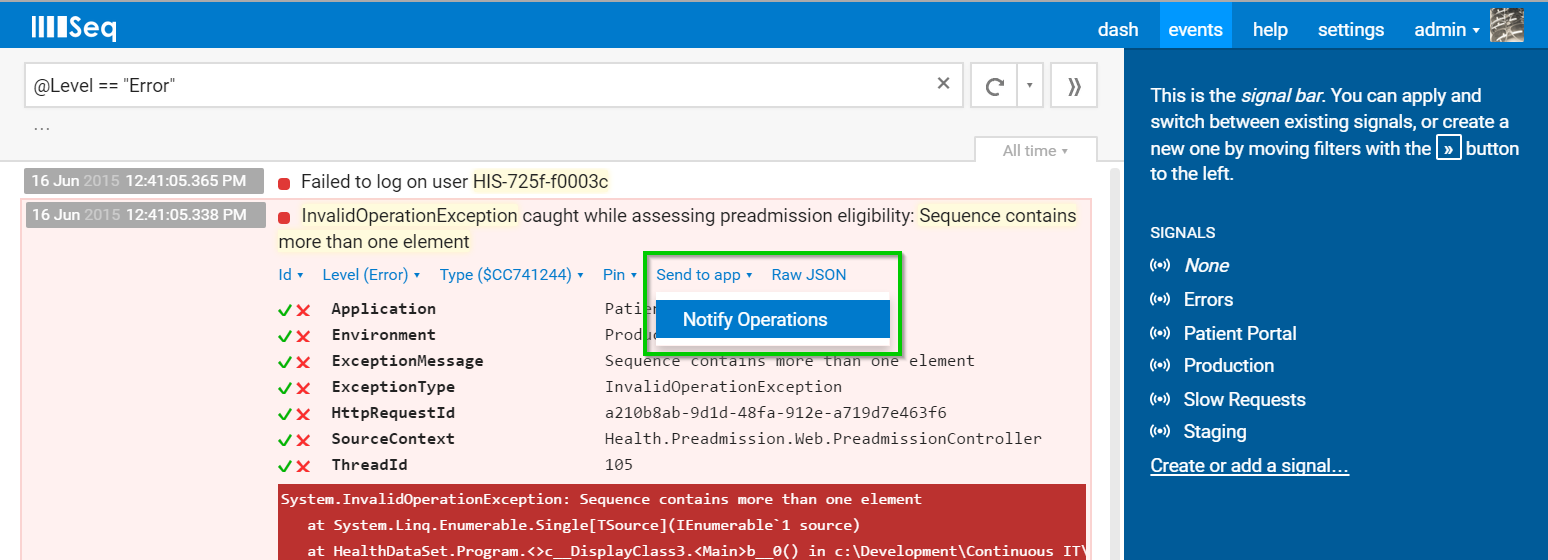
See the section on Signals to learn how to create filters that can be used to select events for the app automatically.
Behind a web proxy
To install apps from a NuGet feed when a web proxy is in use, the proxy details must be recorded in the NuGet.config file at:
C:\Windows\System32\config\systemprofile\AppData\Roaming\NuGet\NuGet.configIf Seq is running under an account other than Local System, replace systemprofile in the path with the account name.
The HTTP_PROXY and HTTPS_PROXY values are set as follows:
<config>
<add key="HTTP_PROXY" value="http://xxx.xxx.xxx.xxx:nn" />
<add key="HTTPS_PROXY" value="http://xxx.xxx.xxx.xxx:nn" />
</config>After configuring the proxy, restart Seq so that the settings take effect.
Updated 5 months ago
