Storage
Viewing and changing the location of Seq's local data on disk.
Seq stores log data and configuration on the file system. The location it uses is called the storage path.
The default storage location is the folder Seq under the Windows ProgramData folder, which is generally hidden by Windows Explorer.
On most systems, the storage path will default to
C:\ProgramData\Seq.
Contents of the Storage Path
Seq uses several sub-folders to organize storage.
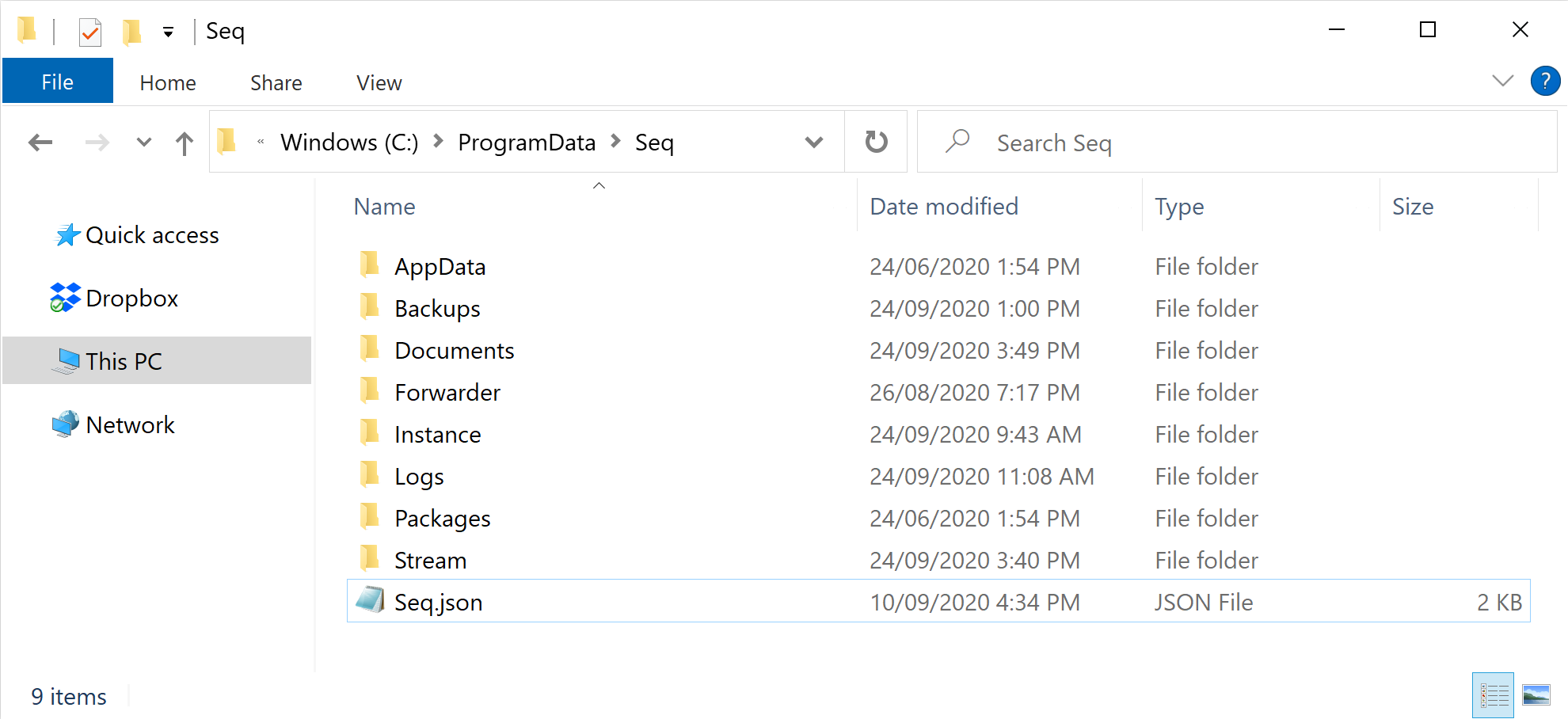
In this example the storage path is C:\ProgramData\Seq.
Under the storage path can be found:
AppData- apps that run hosted in the Seq process store their own files hereBackups- default location for Seq's automated nightly configuration backupsDocuments- configuration data such as the list of users, queries, retention policies and so-onForwarder- Seq Forwarder data (if separately installed)Instance- default storage location for named instance data (if any are configured)Logs- Seq's own diagnostic logs (shared between all Seq instances)Packages- NuGet packages containing binaries downloaded when apps are installedStream- events written to Seq, stored using the Flare storage engineSeq.json- the Seq configuration file
Changing the Storage Path
If you need to customize your Seq installation, you can do this using the Seq.exe command-line app from an Administrative command prompt.
The reconfiguration process doesn't require any use of the Windows Add/Remove Programs applet; use the
Seq.execommand-line for the tasks described below.
To change the storage path:
- The service is stopped and uninstalled
- The data is moved, if required, and new folder permissions applied
- The service is reinstalled and started
Uninstalling the Service
Uninstalling the Seq service does not have any impact on the stored events or configuration - only the Windows service entry.
To uninstall the service, run:
seq service stop
seq service uninstallWait for the service to stop cleanly before proceeding.
Moving data to another location on the same machine
When an alternative storage location is required, the best approach is simply to move the entire Seq folder and all its contents.
To move data between machines, see Backup and Restore.
If the service is being run as an account other than the default Local System, make sure that account can access the new location.
Reinstalling the Service
Finally, the service is reinstalled with the new storage path specified.
The easiest way to achieve this is to run Seq Service Administration from the Windows Start menu, and ensuring that all of the correct details are chosen for listen URIs and the storage path.
Manual reinstallation
Alternative, you can reinstall the service from the command-line. This requires specifying the username and password for Seq's service account, if one is being used.
seq service install --storage="PATH\TO\STORAGE" -u "DOMAIN\user" -p "PASSWORD"
seq service startIf this fails, or if you're unsure how to proceed, reach out to [email protected]. Reconfiguration is a safe process, so it is likely that a few changes in command parameters will get you back up and running quickly.
Seq's own log files
Independent of the storage path specified, Seq writes its own troubleshooting logs to
C:\ProgramData\Seq\Logs. It is important that the Seq process has access to this folder.To change the location that a Seq instance writes its internal logs to, set the
diagnostics.internalLogPathvalue in Seq.json.
Updated 5 months ago
