Ingestion Troubleshooting
Troubleshoot event ingestion issues
Are events missing from Seq? Has an application stopped logging? The steps in this section should help you resolve the issue or gather enough information that our Support Team can help.
1. Check Serilog's SelfLog
SelfLogIf your applications are unable to reach or authenticate to Seq, and you're using Serilog to log events, these errors will be reported to Serilog's SelfLog output.
This can be piped to a TextWriter such as Console.Out, or to a file:
var file = File.CreateText(@"C:\SelfLog.txt");
Serilog.Debugging.SelfLog.Enable(TextWriter.Synchronized(file));2. Check the Ingestion Log
View the ingestion log in Settings > Diagnostics. Any failed payloads will be logged there.
3. Check the API Endpoint Stats
Under Settings > Diagnostics you can see the rates of incoming events per minute.
Many event sources will wait before retrying after an error. Keep this in mind when troubleshooting ingestion issues - it may take up to 10 minutes for the client app to re-try after an issue has been resolved.
4. Check the Ingestion Screen
Under Data > Ingestion, a counter shows the number of invalid and unauthorized payloads reaching Seq:
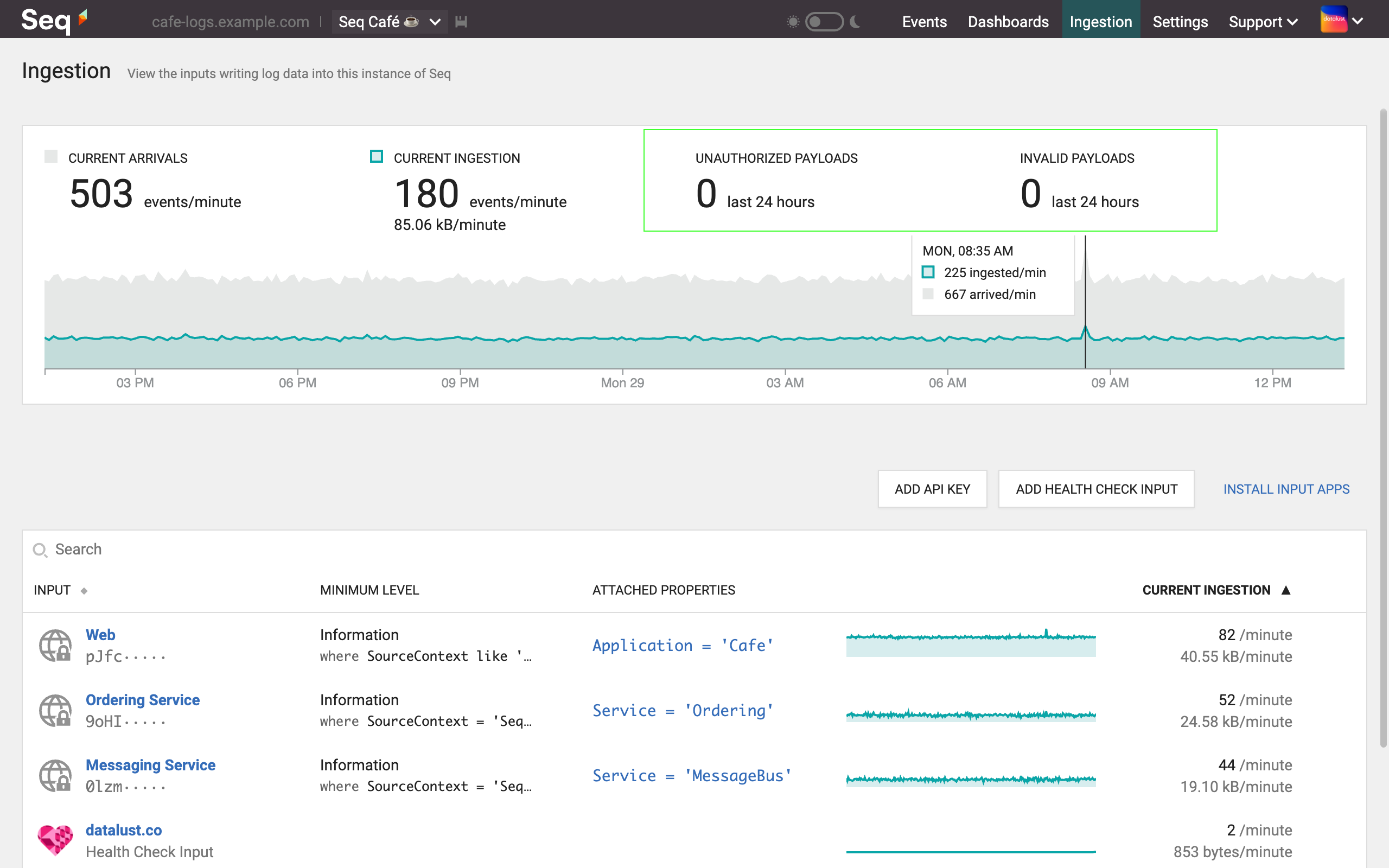
Ingestion view showing invalid and unauthorized payload counters.
If payloads are being rejected for any reason, a link to the Ingestion Log will appear beside the counter with details of the problem.
5. Check Clocks and Default Signals
If the Ingestion Screen shows ingestion is happening, but the Events Screen doesn't show recently ingested data, the event timestamps may be outside of the default window range.
Support Request Checklist
If you're still unable to resolve the issue, please contact our Support Team.
At the top of the Settings > Diagnostics page is a link to download a full diagnostic report; this is the fastest way to get the Support Team all of the relevant information.
The Seq diagnostic report includes the ingestion log, and Seq's own internal diagnostic log, both of which may contain sensitive data. Please check over the contents of the report before sending it to us, and redact as necessary (just let us know if you've removed information so we don't get confused :-))
If you're unable to access the diagnostic report, information that will help us resolve the issue quickly includes:
- RAM size and CPU cores available to the Seq server
- The operating system version on the Seq server
- A copy of the Data > Storage and Data > Ingestion pages
- Memory, CPU, disk and network stats from Task Manager or Performance Monitor
You can reach us at [email protected].
Updated 5 months ago
