Seq Apps
Seq Apps are plugins that can process events and notifications, or ingest data from other sources
Seq Apps are plug-ins that process events and alerts, or ingest events from an external source. Many are provided by the user community, and you can also create your own.
Seq Apps integrate with collaboration platforms like Slack or Microsoft Teams, pass errors to systems like issue trackers, allow Seq to ingest data from GELF and syslog sources, or write events to files. With a little more code, Seq apps can find patterns, detect trends or track an event’s frequency.
Apps are managed from Settings > Apps in the Seq UI.
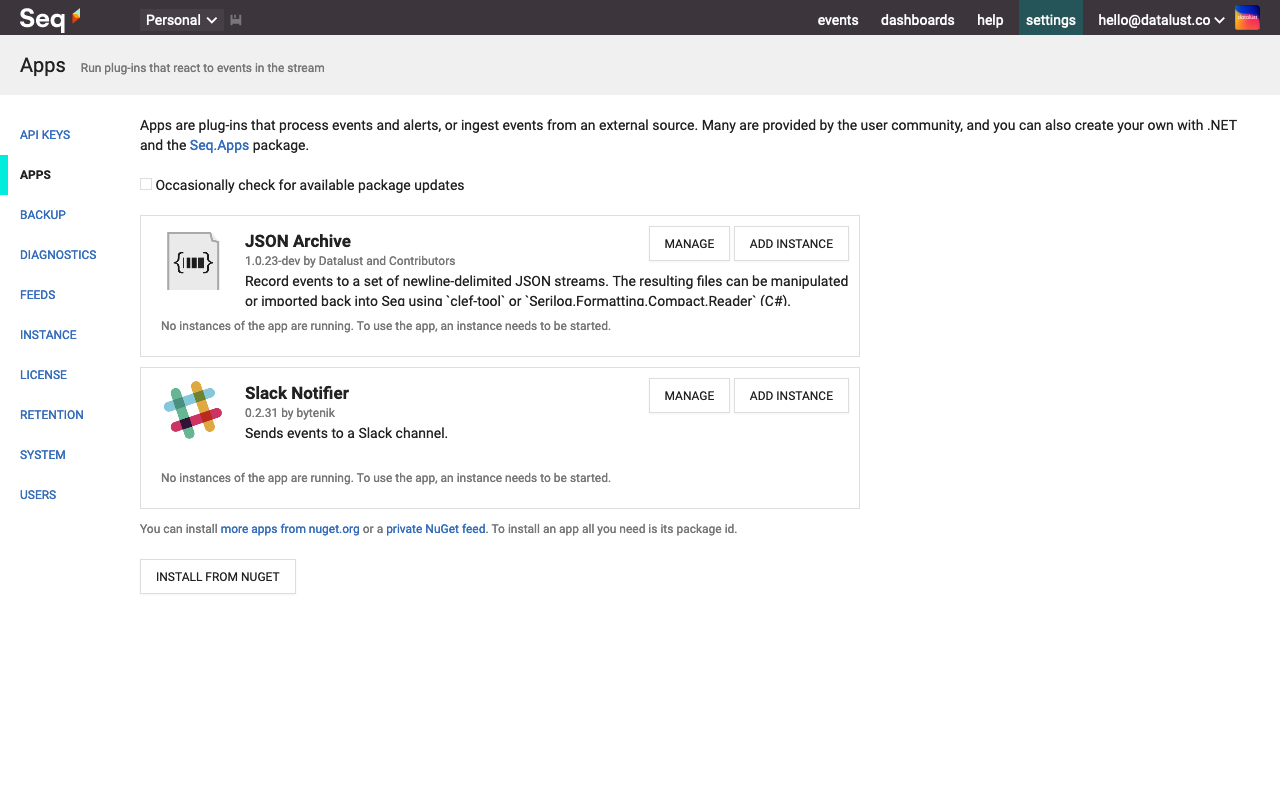
To get started you'll need to find some apps to install.
Finding Seq Apps
There are several Seq Apps available on the public NuGet feed. You can search for the seq-app NuGet tag to list apps developed both by the makers of Seq and other users.
Seq apps are plug-ins that run with full access in the Seq process. It's important to only install apps from sources you trust.
To install an app, you need its package id - the title shown on the package's page, like Seq.App.EmailPlus.
For a complete example of installing a Seq App see Notifying with Email.
App instances
To the right of the app's name in the app list, select the link titled Start a new instance.... This will present a configuration page where settings can be applied to the app. The settings available will vary between different Seq Apps.
Triggering the app automatically
Tick the Stream incoming events checkbox to send events automatically to the app. You can then choose a signal if you want to trigger the app only when events meet certain conditions.
Allowing setting overrides
Each setting in an app instance has a button on the right-hand-side to allow or disallow manual invocations and alerts to override the setting value:
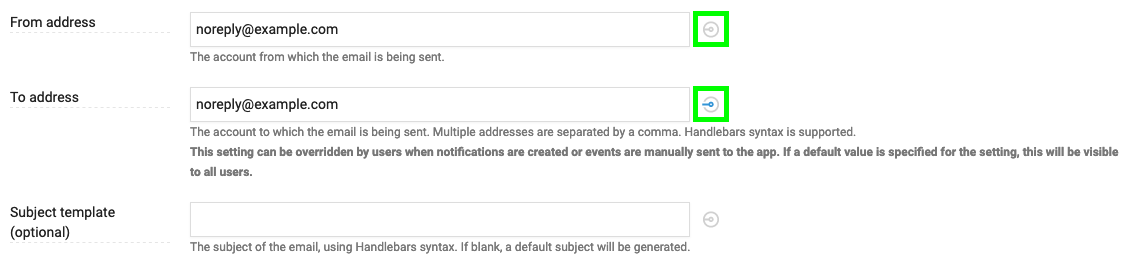
If a setting allows overrides, the value set on the app instance is used as a default for that setting when the instance is invoked.
If a setting supports overrides then its value will be visible to any user when configuring alerts or sending events to the app. Password fields are an exception and are never visible.
Sending events to app instances
Once the app is saved, you can send events to it using the Send to app menu on an event's detail view:
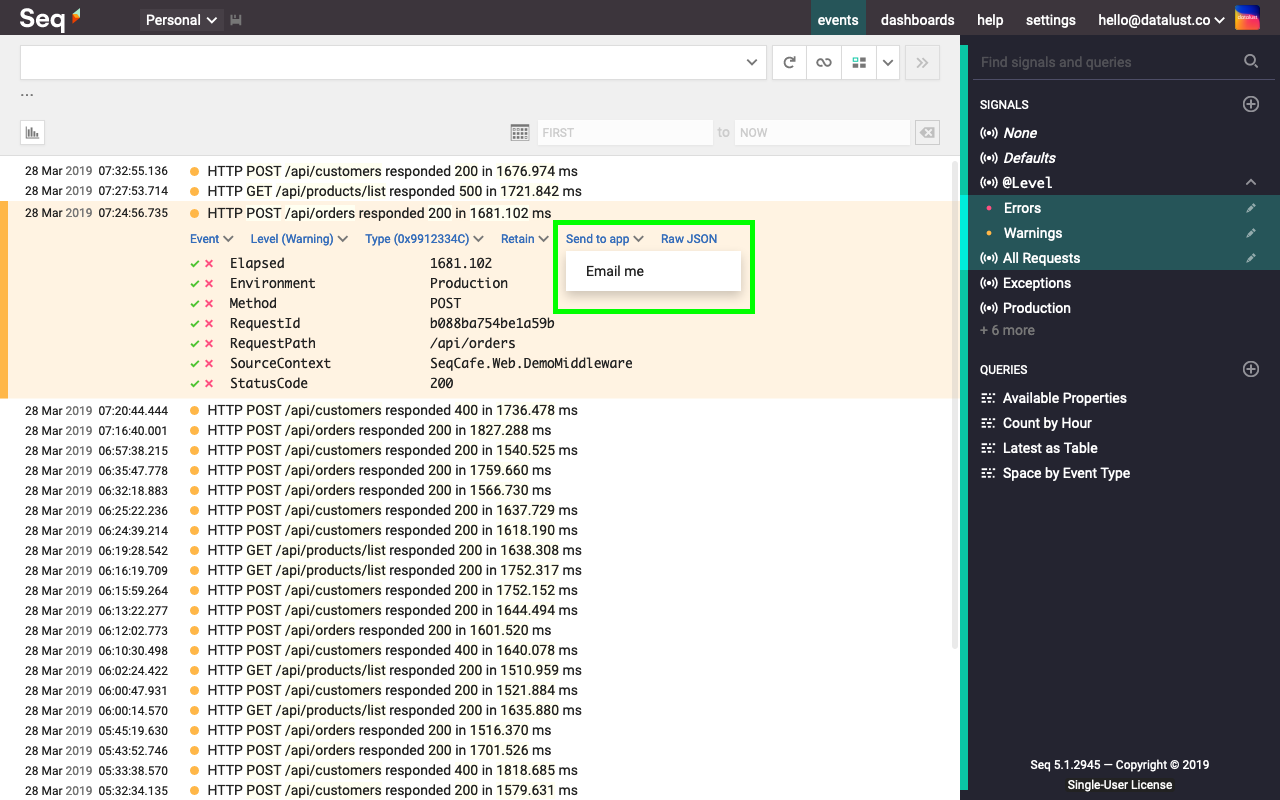
See the section on Signals to learn how to create filters that can be used to select events for the app automatically. Supported settings on the app can be overridden before the event is sent:
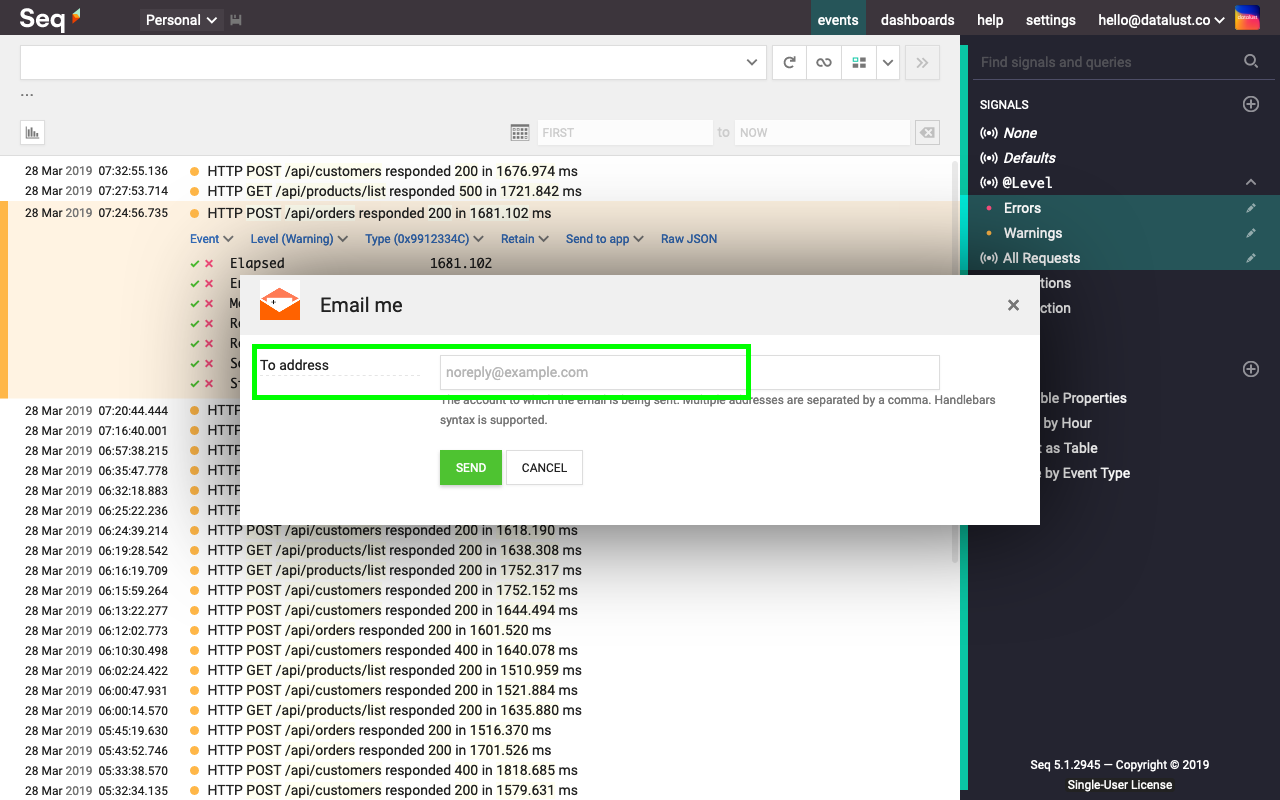
Installing apps without internet access
Seq can install app packages from a local folder on the Seq server machine.
First, obtain the .nupkg files for the apps you wish to install (packages hosted on nuget.org can be downloaded from there). Place the app packages in a folder on the Seq server, for example, C:\Packages.
Then, in Settings > Feeds, add a new feed, using the folder path for the Location field.
Finally, choose the feed from the Feed drop-down when installing the app package.
Installing apps behind a web proxy
On Windows, Seq will use the system proxy, set in the Internet Options dialog.
After configuring the proxy, restart Seq so that the settings take effect.
Updated 5 months ago
