Managing Users
User accounts provide authenticated access and personalization
When Seq is first installed, it will start in Single User mode.
To enable multiple user accounts in Seq, you'll need a license key. Visit the Seq homepage to get one.
The single user mode does support authentication.
Enabling authentication
Authentication can be enabled from the Settings > Users screen.
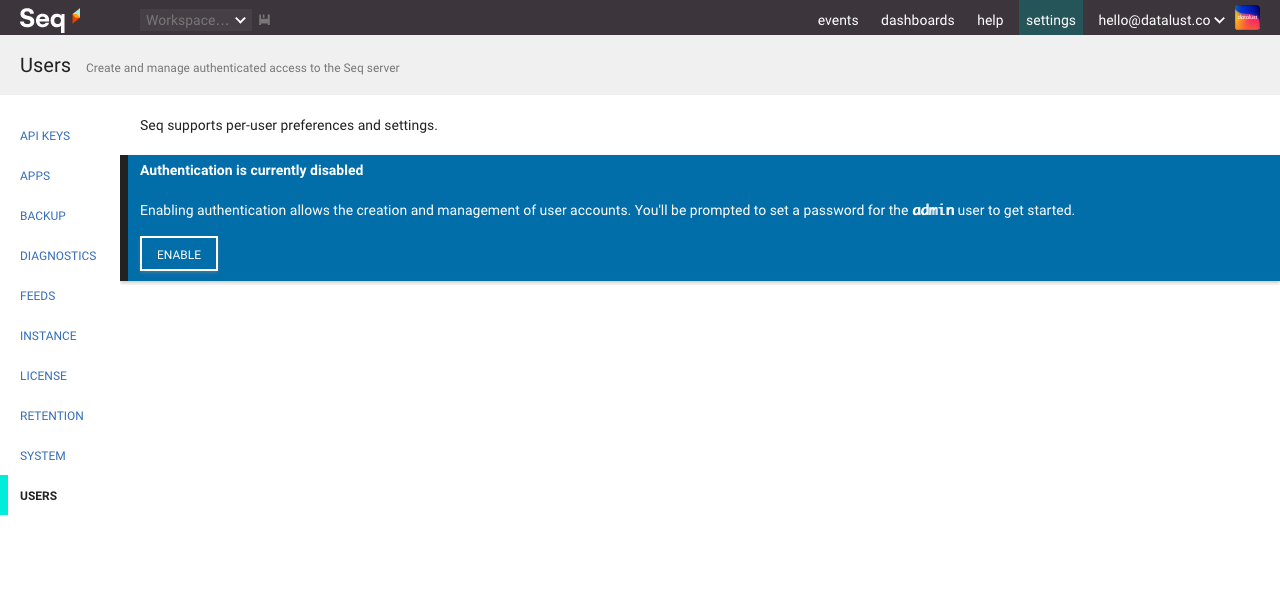
Enter details for the first administrator account. If you're using Active Directory or Azure Active Directory authentication, enter the domain or tenant information for user accounts here, too.
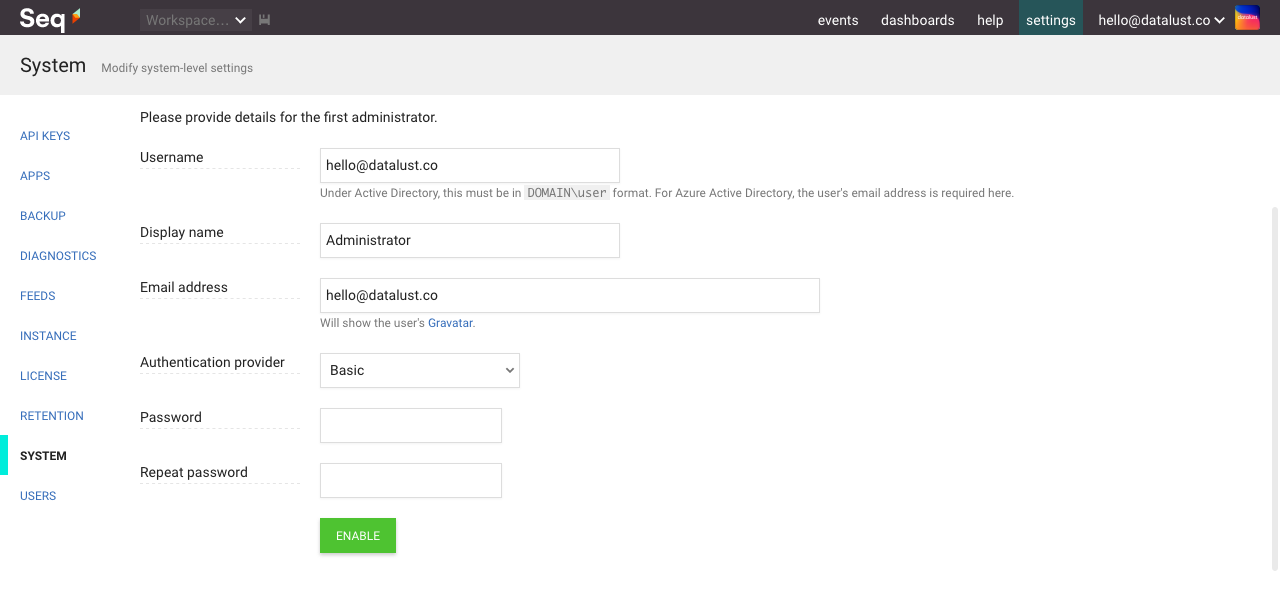
With authentication enabled, you can now create additional user accounts.
Don't forget that with authentication enabled, you can now require API keys when events are written, too.
Granting Permissions
Seq permits two levels of user access. When creating or editing a user account, specify whether the account has administrative permissions:
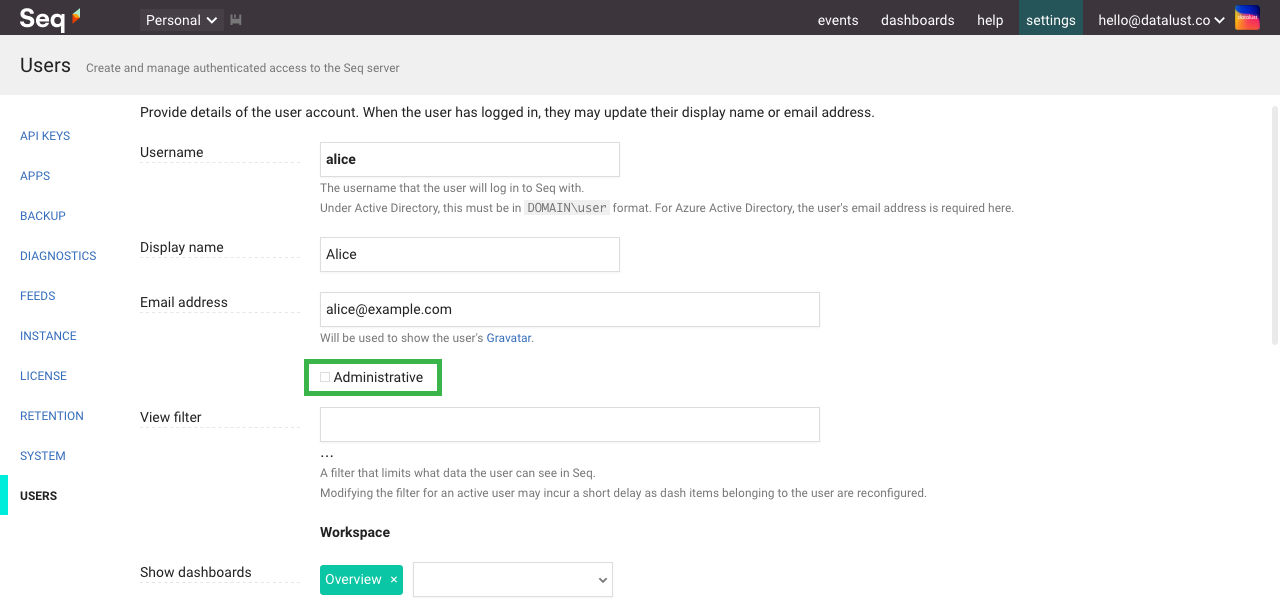
- Administrative accounts have full access to the Seq server
- Non-administrative accounts can view events, create and modify signals, but have a limited view and cannot edit most other settings
View Filters
From Seq 3.2, each user may additionally be constrained by a view filter that will limit the data they can view in Seq.
For example, by specifying:
Application == "Patient Portal"The user will only be able to view and interact with events carrying the value Patient Portal in the Application property.
Only non-administrative users can have filtered views.
Default workspace
Each user can be configured with a default personal workspace that includes the signals, queries and dashboards that will be visible when first browsing to Seq:
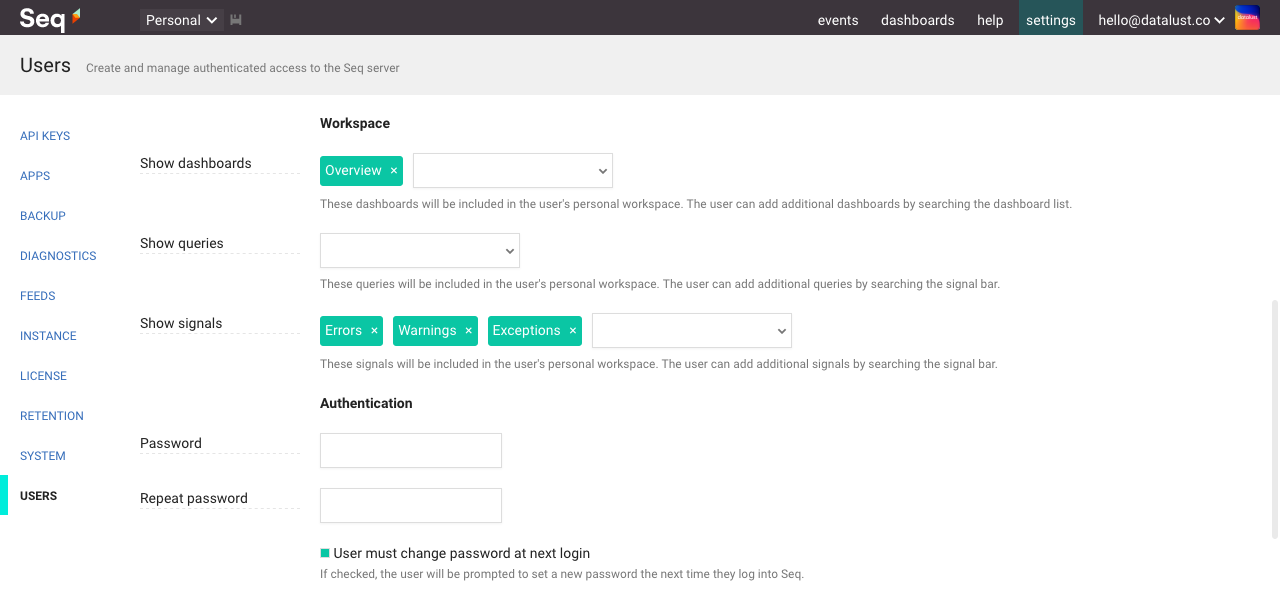
Updated 5 months ago
