Using a Virtual Machine
Instructions for installing and configuring Seq in Microsoft Azure
It's easy to install your own Seq instance in the cloud using an Azure Virtual Machine. This section provides some advice on how to pick the right machine for your workload.
Seq requires a virtual machine for Azure hosting. Due to limitations in the available local storage it's not currently recommended to run Seq as an Azure Web App or Cloud Service.
You'll want to run Seq at an SSL endpoint on your own domain, such as https://my-azure-seq.example.com. Because domain and certificate configuration is covered elsewhere, this example skips these steps and configures an instance at http://my-azure-seq.cloudapp.net instead. You'll see an info box like the one below wherever additional steps are required for SSL configuration.
To configure SSL you'll need a Seq license. If you don't have one, grab a 30-day key from the Seq trial page. The process is automated and you'll receive the key to your inbox in seconds.
Provision the virtual machine
See the Windows virtual machine docs for details on how to provision virtual machines.
The recommended image for running Seq is the Windows Server 2019 Datacenter compute image.
See System Requirements for some suggestions regarding the size of the machine to use. In general:
- A2 is usually enough for servers that might receive a few events a second.
- D1 is a good starting point for production servers.
Using Premium SSD managed disks is strongly recommended for good ingestion and query performance.
Connect to the virtual machine
Once the machine is provisioned, you can connect to it via RDP or SSH to install Seq.
Install Seq
See the GUI or unattended installation docs to install and configure Seq. After the installation process completes, Seq will be running at http://localhost:5341 on the newly-provisioned machine.
- To set a custom hostname such as
my-azure-seq.example.com, or port such as the standard HTTP port80, or HTTPS port443, use the instructions in Storage Paths and URLs - To bind an SSL certificate to be used by Seq, use the instructions in SSL.
If you are using a custom domain, it can take several hours to propagate from your registrar/DNS provider. To check if if requests from an external machine are making it all the way to Seq on Azure, run
tracert <hostname>from a command prompt.
Add virtual machine endpoints
The final step required before Seq will be visible from the Internet is to tell Azure to route external traffic to it. This can be done by configuring inbound rules in the Azure portal.
If you are using SSL, choose 443 as the public and private ports here.
The endpoint won't show up immediately - give Azure a few minutes to add it, after which time it will appear in the list.
Enjoy
That's all! You can now browse to Seq from a web browser and should see the events screen:
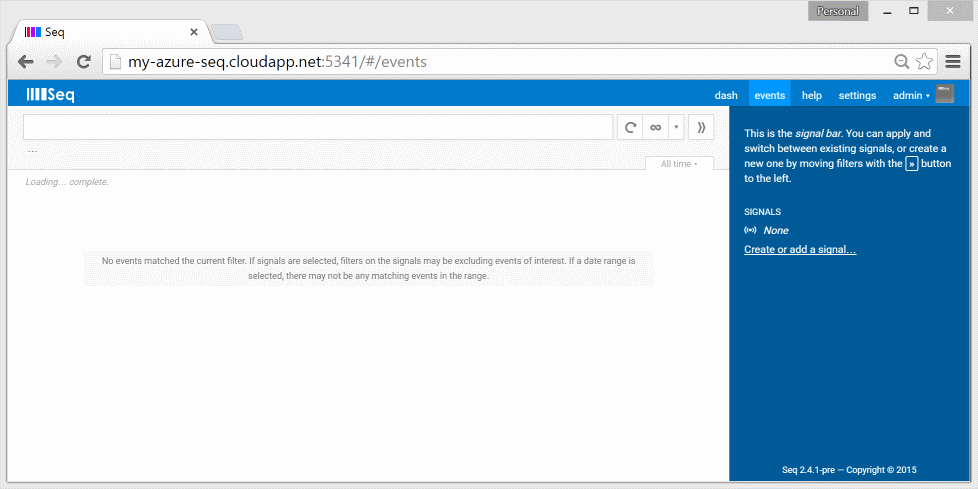
What's next?
You're ready to start storing and searching log events.
If you hit any issues or Seq doesn't show up in your browser, please let us know so we can help.
Updated 5 months ago
