Ingestion Troubleshooting
Troubleshoot event ingestion issues
Are events missing from Seq? Has an application stopped logging? The steps in this section should help you resolve the issue or gather enough information that our Support Team can help.
1. Check Serilog's SelfLog
SelfLogIf your applications are unable to reach or authenticate to Seq, and you're using Serilog to log events, these errors will be reported to Serilog's SelfLog output.
This can be piped to a TextWriter such as Console.Out, or to a file:
var file = File.CreateText(@"C:\SelfLog.txt");
Serilog.Debugging.SelfLog.Enable(TextWriter.Synchronized(file));2. Check the API Endpoint Stats
Under Settings > Diagnostics you can see the rates of incoming events per minute.
Many event sources will wait before retrying after an error. Keep this in mind when troubleshooting ingestion issues - it may take up to 10 minutes for the client app to re-try after an issue has been resolved.
3. Check the Ingestion Log
On the Diagnostics page, you'll find a link to the built-in Ingestion Log.
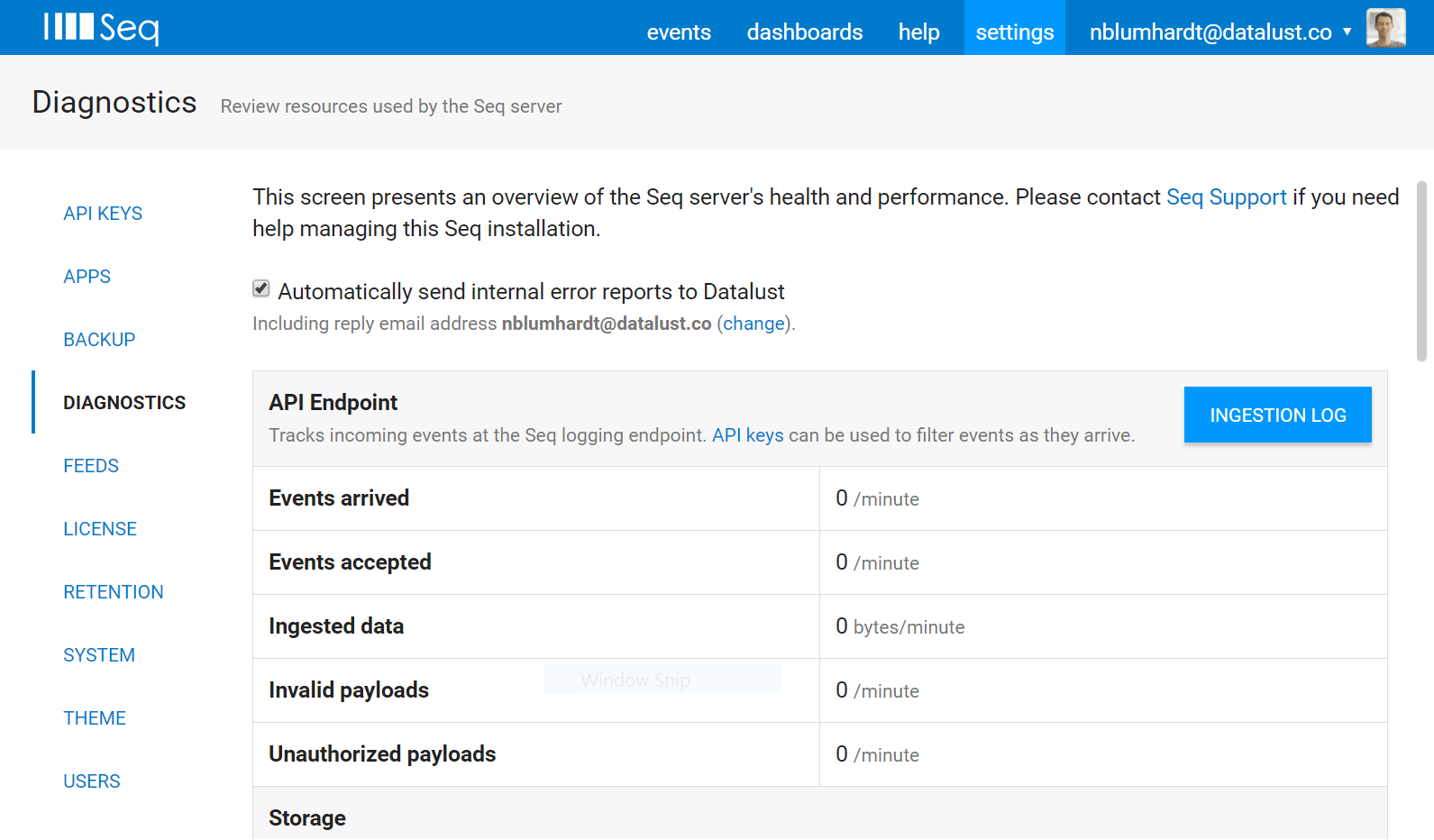
If payloads are being rejected for any reason, there will be some details in the Ingestion Log that you can inspect.
Support Request Checklist
If you're still unable to resolve the issue, please contact our Support Team. Some information that will help us resolve the issue quickly includes:
- RAM size and CPU cores available to the Seq server
- The operating system version on the Seq server
- A copy of the Diagnostics page
- A copy of the Ingestion Log
- Memory, CPU, disk and network stats from Task Manager or Performance Monitor
If you'd rather not post these to the support forum, an email contact is listed on the support page.
Updated 5 months ago
