Deleting Events
Events should normally be cleaned up using retention policies. Use the technique on this page only when "one-off" deletion is necessary. Manual deletion is resource-intensive, will temporarily block critical system functions and should be avoided when the system is under heavy load.
From time to time it may be necessary to delete events manually - perhaps some sensitive information may have been logged, or a runaway process clogged the log with many repetitive events.
To achieve this first open Data > Storage then select Manually Delete Events. This will open the events screen with the Delete button showing beside the filter box:
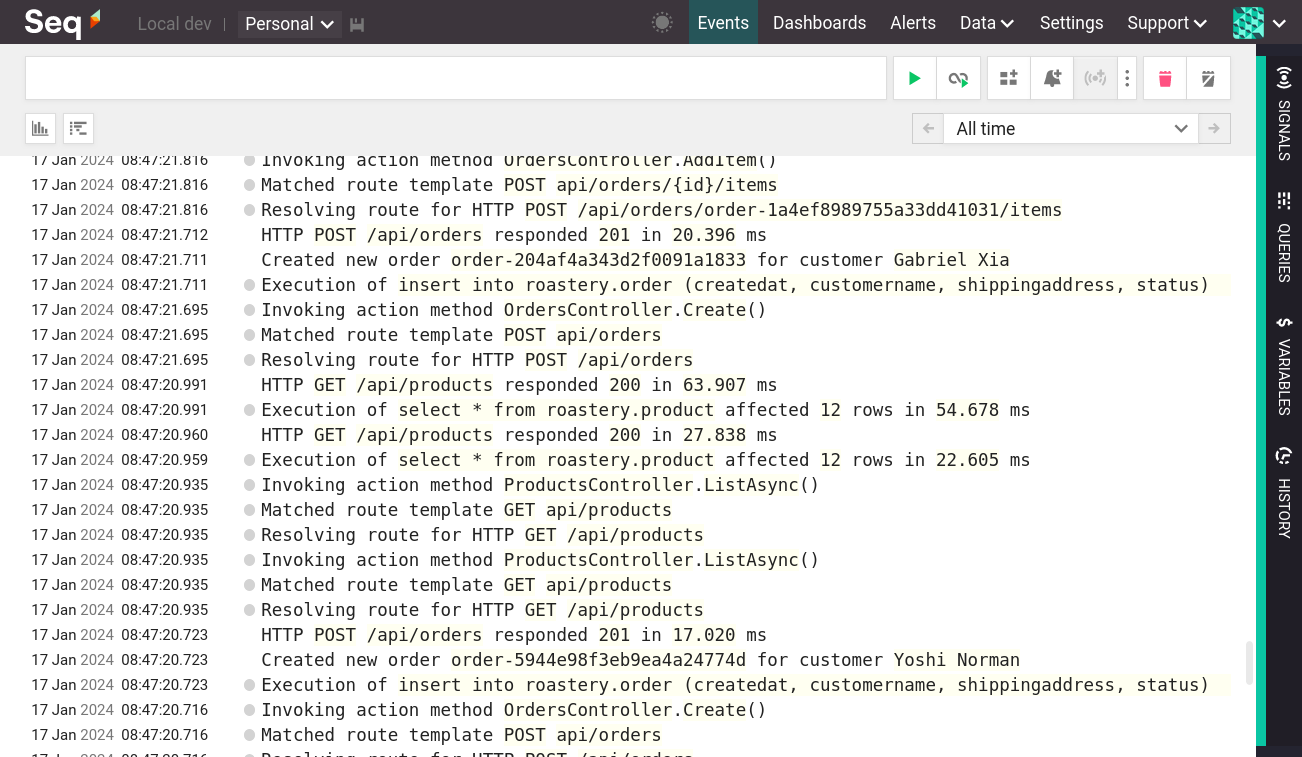
Seq events screen in delete mode
The screen can be used to locate events as usual. Once you have isolated the event/events to delete, click the Delete button.
Deletion is much slower than querying, and will take place in the background. If many events match, this can take some time. A notification will show when the deletion is complete.
When you're finished, switch out of deletion mode by selecting Cancel.
Deletion is permanent, and all events matching the active filter/view/query will be deleted, not just the ones that fit on-screen. Bookmarks, permalinks and assignments will also be ignored - all events that match will be removed.
Updated 5 months ago
